Table of Contents
The first step to create a new multi-file transcript is to upload your audio or video files. After logging in, you will see the Dashboard. On the Dashboard, select Create New Transcript to begin the request process.
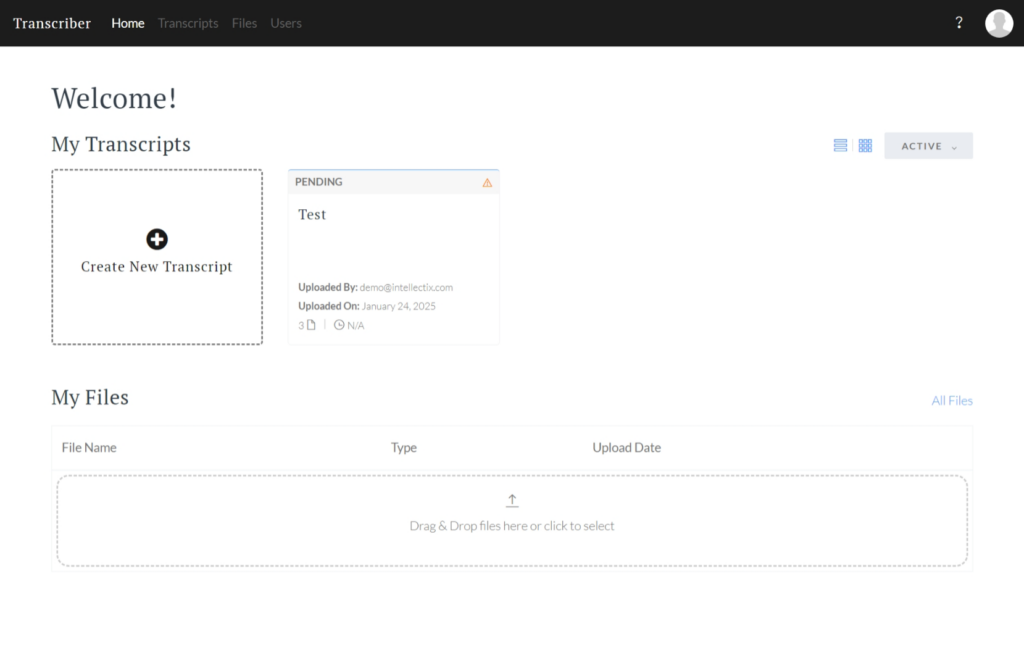
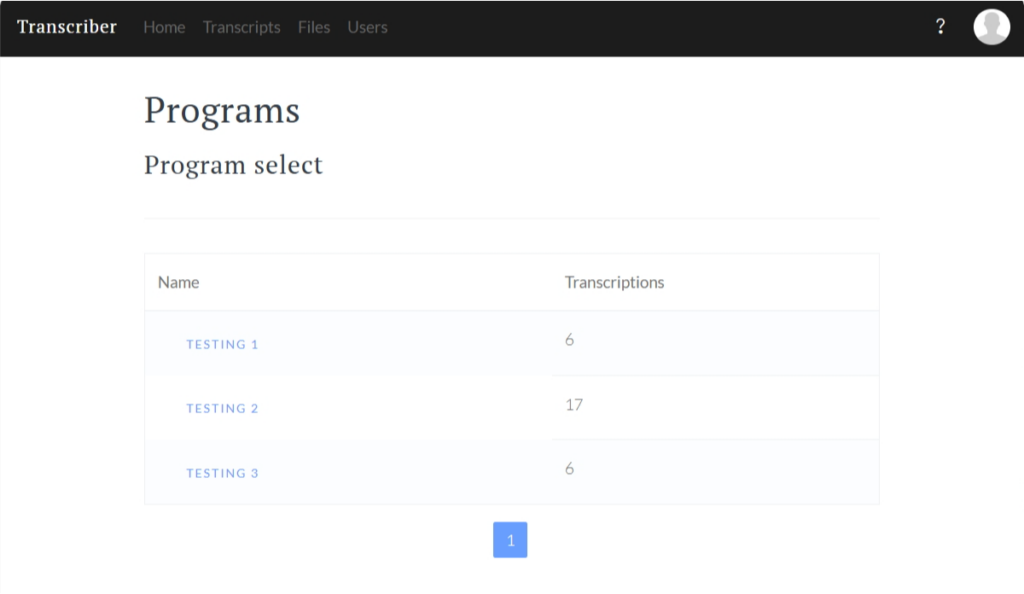
Choose which program your upload is a part of.
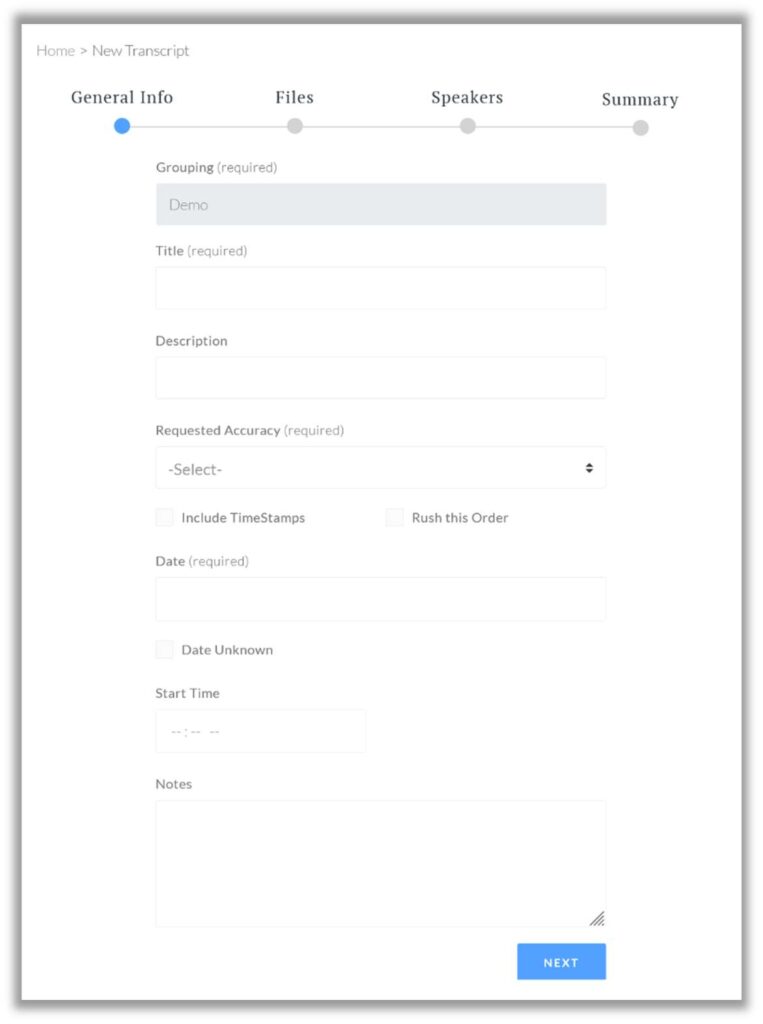
On the Upload information page, fill out the Title, Description, Requested Accuracy, Date of Recording,
Start Time, and Notes fields.
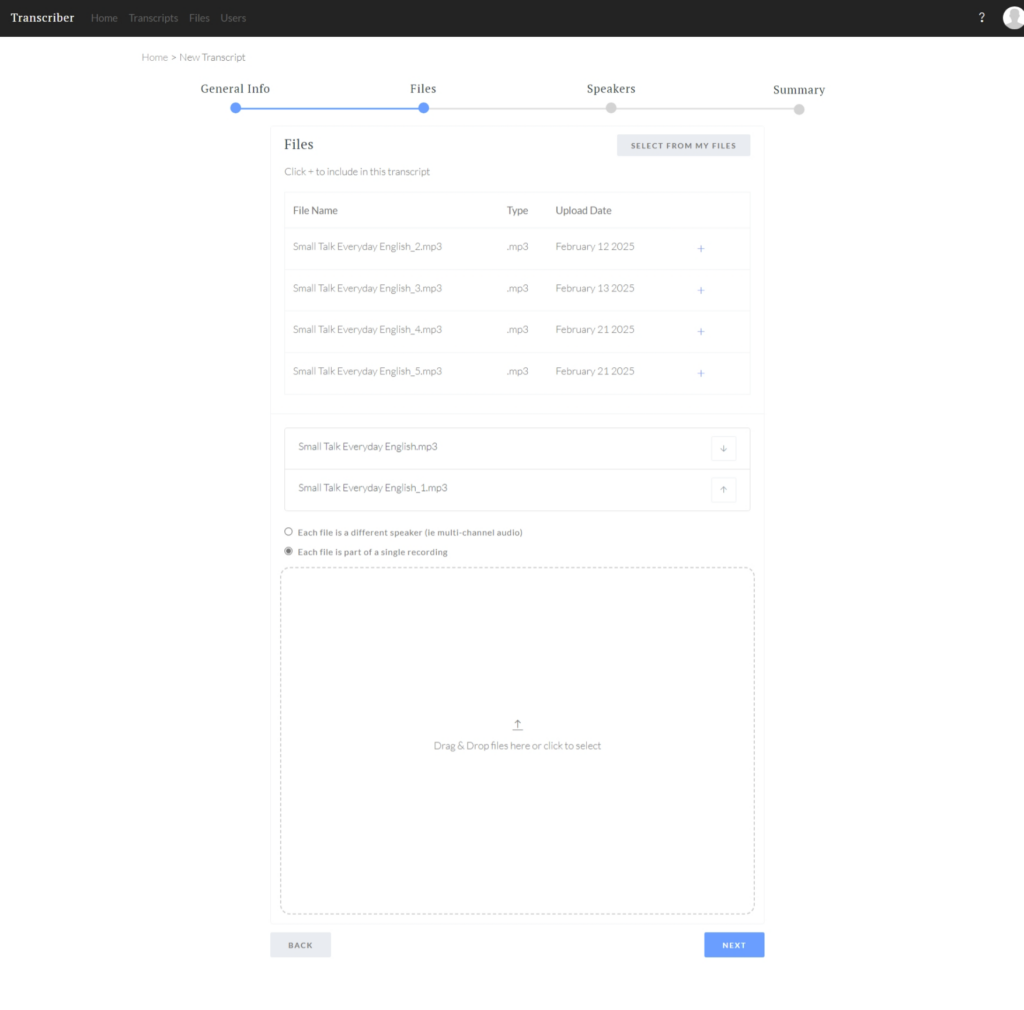
To Upload your file, select SELECT FROM MY FILES on the far right of the Files field or drag and drop your file from your computer into the dotted line area. You can rearrange the files, and you can also choose whether or not each file is part of a single recording or a separate speaker.
Click NEXT to move to the Speakers step.

If you choose to make each file a different speaker, you will give each file a speaker name. If you’ve chosen multiple files for a single recording, you will select speakers the same way you do a single-file transcript.
Click NEXT to move to the Summary step.
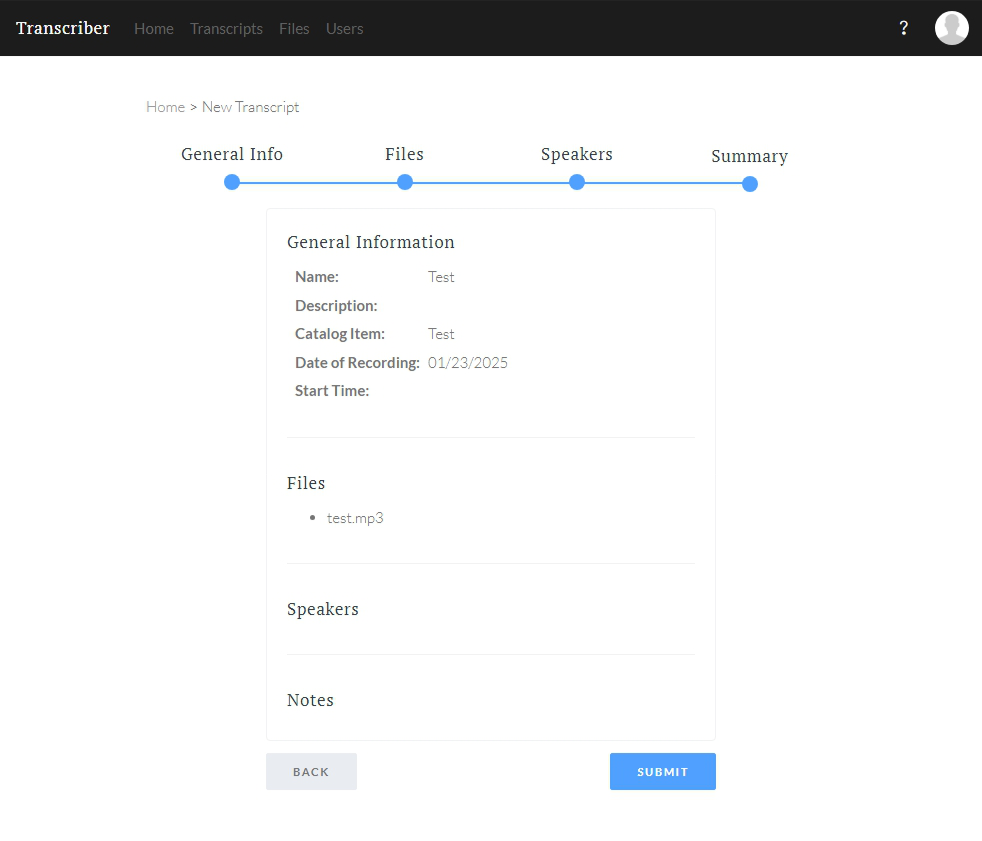
Review the summary of your new Transcript and click Submit. After submitting you should see a screen like the following:
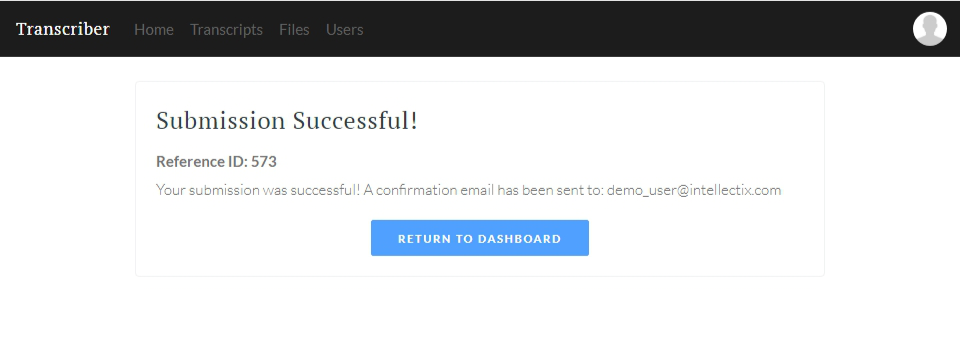
After your audio or video has been uploaded to Transcriber for Government, the file will be processed by our Machine Learning models and reviewed by our transcription team. Once they have completed their review, the transcript will be made available for you to make any additional edits. You can track the progress of your transcript via the Status column on the dashboard:
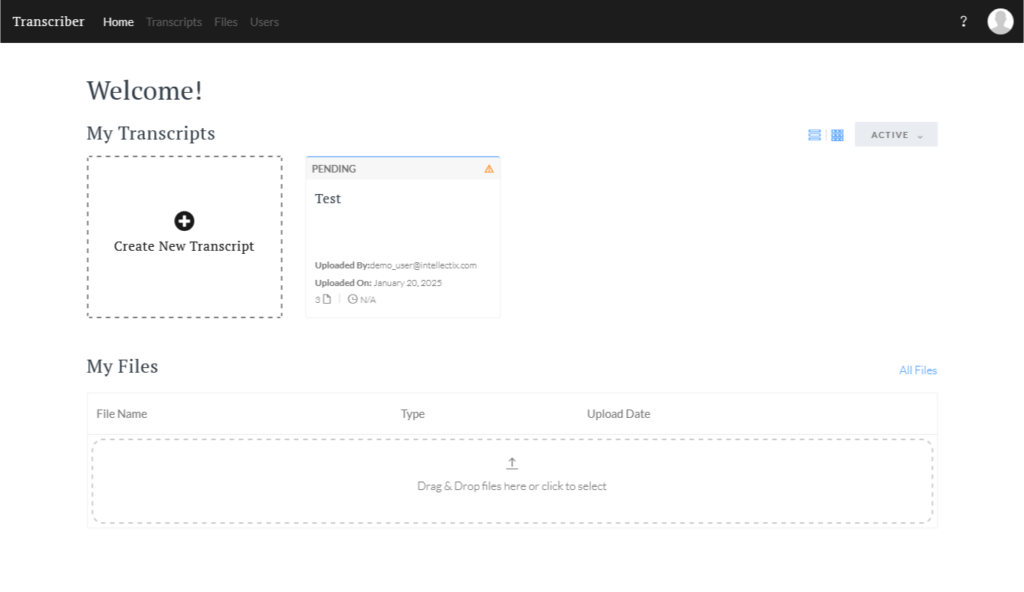
You will see the following statuses in the Dashboard:
-
- Scheduled: The upload has been scheduled for initial processing
- Pending: The upload is being transcribed by the machine learning models
- Manual QC: The upload is being reviewed by the Transcriber AI transcriptionists
- Ready for Review: The upload is ready for you to review and make any final edits
- Complete: The transcript is ready for download
Still need help? Contact us at Transcriber@intellectix.com