Table of Contents
Login
To log in, go to https://portal.transcriber.us. You will be presented with a Log in screen. Type in
your Transcriber for Government Email and Password that you used for registration.
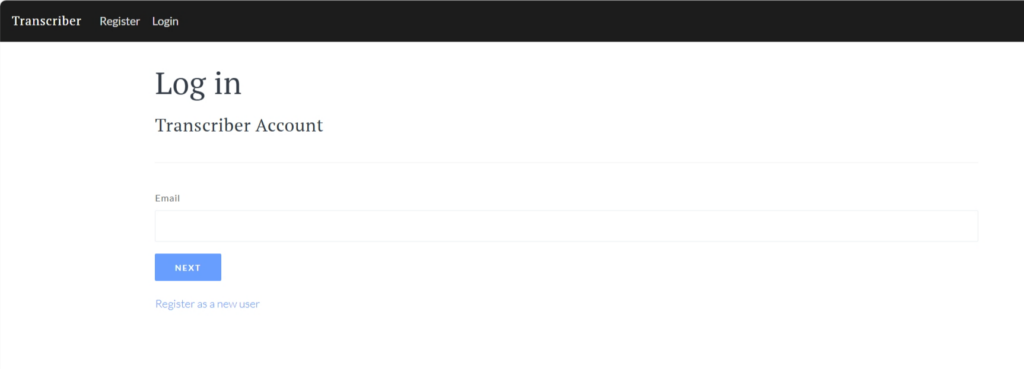
Password Reset
If you forgot your password or would like to reset it, select Forgot your password? from the Log in page.
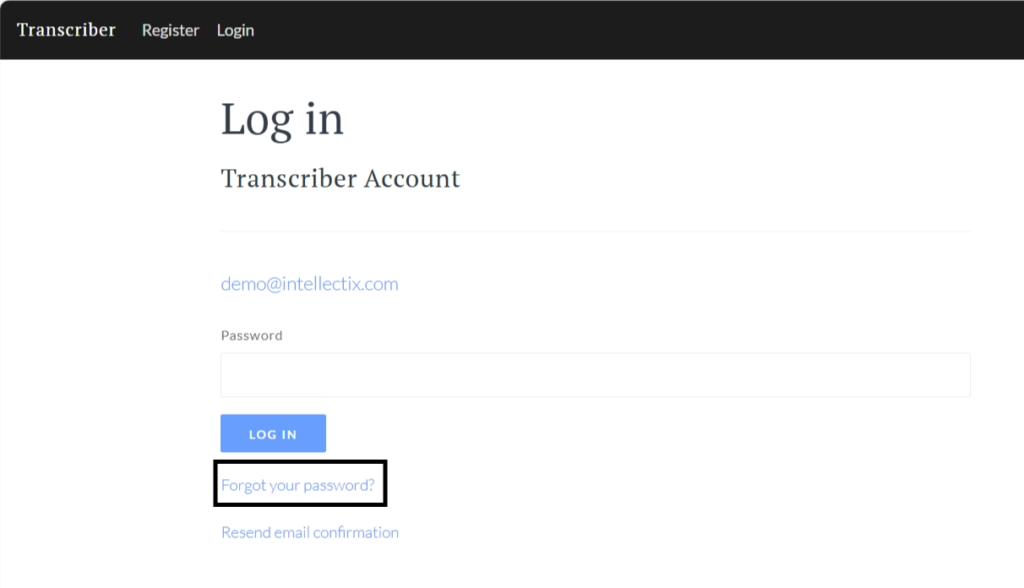
You will be re-directed to the Forgot your password? page.
On the Forgot your password? page, type in your Transcriber for Government Email.
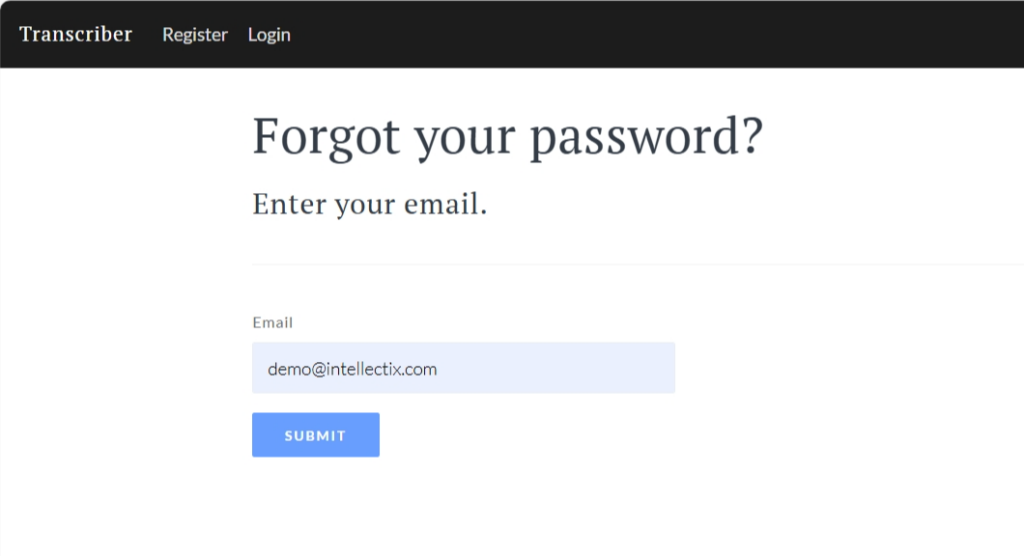
Click SUBMIT to initiate the password reset process.
IMPORTANT NOTE: You will receive a Password Reset email from transcriber@intellectix.com with a
unique Reset Password link. Do not click on any links that do not originate from this address.
On the Reset password page, type in your Email, Password, and re-type your new password in the
Confirm password field.
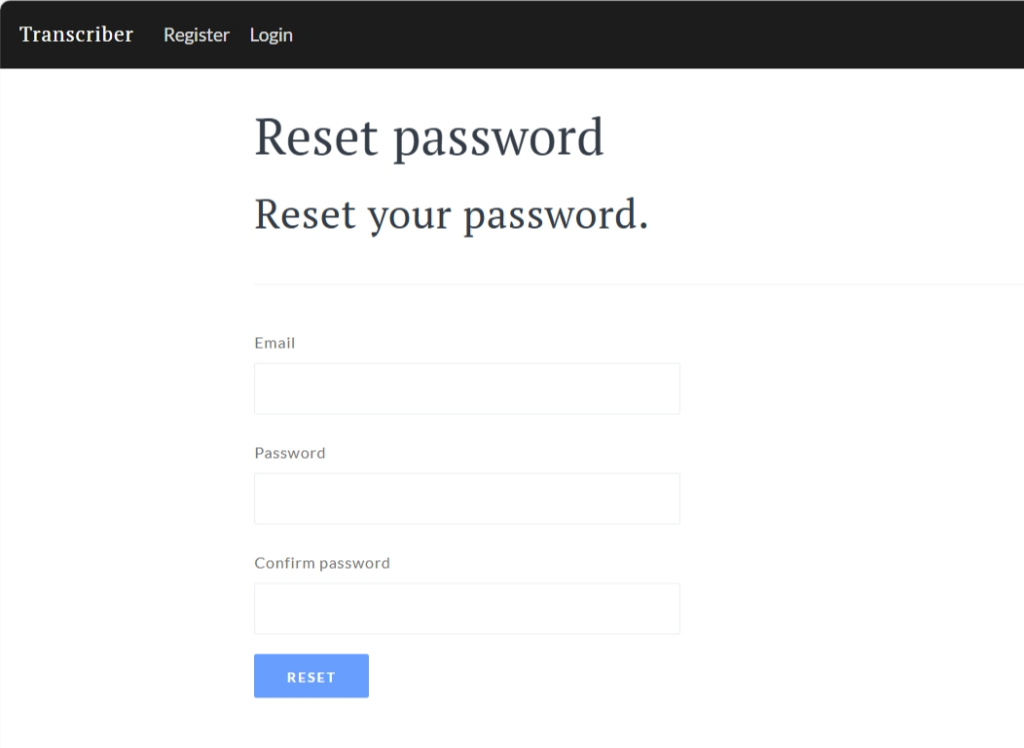
Password Requirements: To register for an account, your password must meet the following criteria:
- At least 1 non-alphanumeric character
- At least 1 lowercase letter (‘a’-‘z’)
- At least 1 uppercase letter (‘A’-‘Z’)
Click RESET to complete the password reset process.
Still need help? Contact us at Transcriber@intellectix.com